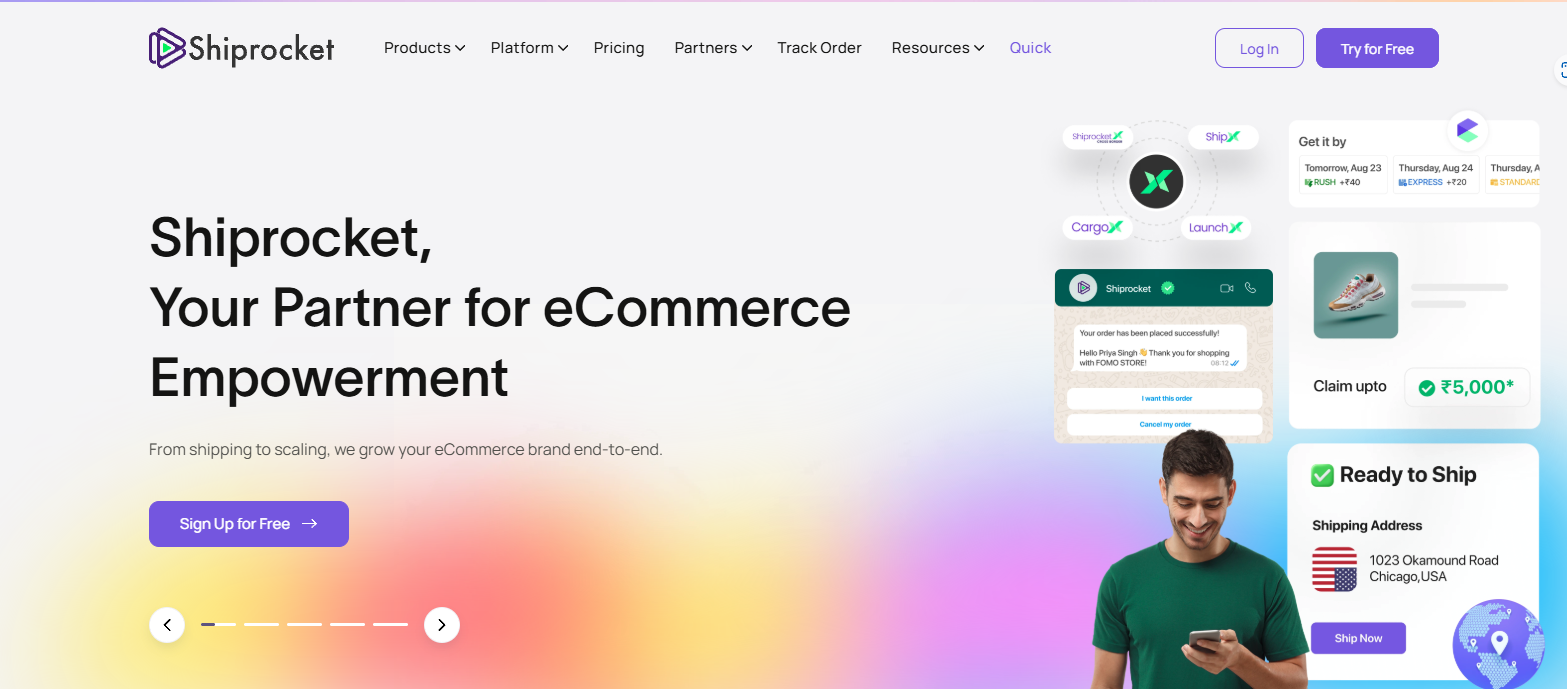Shiprocket is the best shipping gateway for eCommerce businesses in India. Woocommerce is an open-source e-commerce providing technology that comes integrated as a plugin in the WordPress repository.
While setting up a store with WordPress, adding products, and connecting payment gateway all seemed easy, but while coming to shipping, we all were facing many issues, because of the hefty charges by the courier companies, and shipping aggregators.
Then came the era of Shiprocket—the hero of shipping. A shipping gateway for e-commerce businesses, it works very well with both Shopify and Woocommerce.
Integrating Sprocket is easy. You just need to sign up for Sprocket, add your channel from its dashboard, and verify with phone number authentication. Trust me, that’s it. The platform works like a charm. But there’s a catch.
There’s a Shiprocket plugin in the WordPress repository. The work of this plugin is very dynamic and interesting to know.
when you install and activate this plugin you have to set up this plugin and connect with your existing account with its API.
Here are the Shiprocket plugin features:
- Multiple Courier Options: At checkout, showcase a variety of courier partners along with their estimated delivery time, shipping rates, and modes, giving your customers the flexibility to choose what suits them best.
- Custom Estimated Delivery Dates (EDD): Display tailored EDDs on the product description page, dynamically set based on the courier priorities configured in your Shiprocket panel.
- Buyer-Paid Shipping: Shift the shipping cost to buyers by letting them select their preferred courier and pay accordingly, saving you from bearing all shipping expenses.
- Fallback Flat Rates: In scenarios where no Shiprocket courier services are available, default to flat-rate shipping to ensure smooth order processing.
- Zone-Wise Shipping Rates: Customize zone-specific shipping rules. Add zones to enable free shipping or define flat rates. You can also integrate real-time shipping rates powered by Shiprocket under the Shiprocket App.
Other key features of the Shiprocket plugin
- Automatic Order Sync: Seamlessly sync your orders from the WooCommerce panel to Shiprocket with a single click. Gain access to complete order details, including the buyer’s address and product information, directly on the Shiprocket panel.
- Automatic Shipping Status Updates: Keep your customers informed with real-time shipping status updates synced automatically to your WooCommerce store for all shipped products.
- Catalog & Inventory Sync: Effortlessly manage your inventory! Active products from your WooCommerce panel are automatically imported into the Shiprocket system, enabling you to handle stock counts directly from the Shiprocket panel.
- Zone-Wise Shipping Rates: Customize shipping rates based on the zones you define.
- How to Enable Zone-Wise Shipping:
- Navigate to WooCommerce > Settings > Shipping > Add Shipping Zone.
- Input zone-specific details, set shipping rates, and choose shipping methods.
- To integrate Shiprocket’s real-time rates, select Shipping Methods > Shiprocket App Configuration.
let's come to the main point of this article.
The sprocket plugin features are not working. How to fix it?
Pincode EDD

when you install and activate the Shiprocket plugin, enable this in the shipping section in WooCommerce create shipping zones and integrate it, you’ll see this pincode checker on your single product pages of the WooCommerce store.
But surprisingly in the beginning you’ll not see the EDD (Expected Delivery Date) estimated date by Shiprocket. This is so frustrating for any website developer or e-commerce owner, because each customer coming on the site wants to check in how many days he or she can get the order delivered to their doorstep.
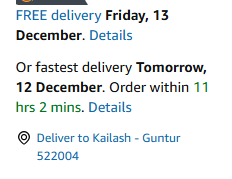
This feature is available in big e-commerce platforms like Amazon, Flipkart and other big e-commerce websites in India.
It creates a sense of trust in the mind of a customer.
the second feature: Shipping charges

The shipping costs are a headache for any e-commerce business. You never know how much the customer is ordering and how much it would cost including the packaging. Here comes the auto calculation with the estimated delivery date feature by the Shiprocket plugin.
How to fix this if you are having these Shiprocket features not working on your site?
Step 1: Make sure your email address is verified
Please make sure that your email address is verified from the dashboard of Shiprocket. The strange thing about the Shiprocket platform is that you can start delivering products by adding your orders manually or through auto channel sync, your email need not be verified at all, till this date also. So please first visit the dashboard of your Shiprocket panel and verify your email ID as shown below.
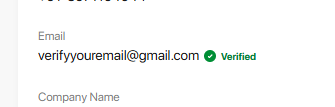
Step 2: Add one pickup address as your primary address
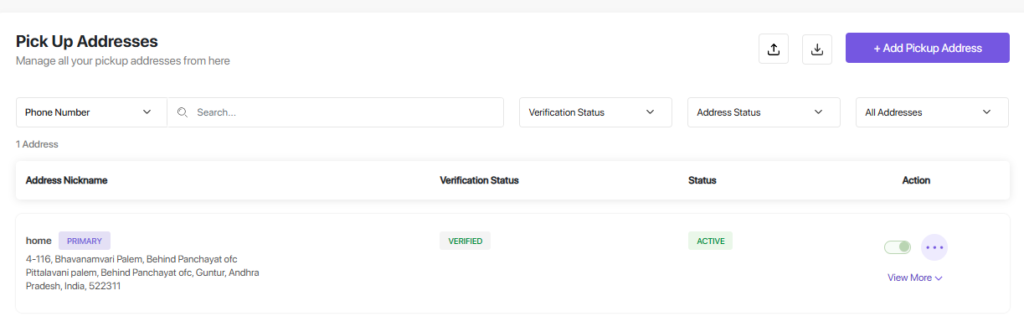
Please add at least one pickup address in the dashboard, make sure to verify it and make it primary by clicking on the three dots menu on the right.
Step 3: Update your product weight and dimensions
Make sure to go to your Woocommerce dashboard and add the product weight in KG and dimension details in cm (centimetres) to get the estimated delivery date and shipping calculation for your customers.

if you have variable products on your site, then add their respective product weight and dimensions individually.
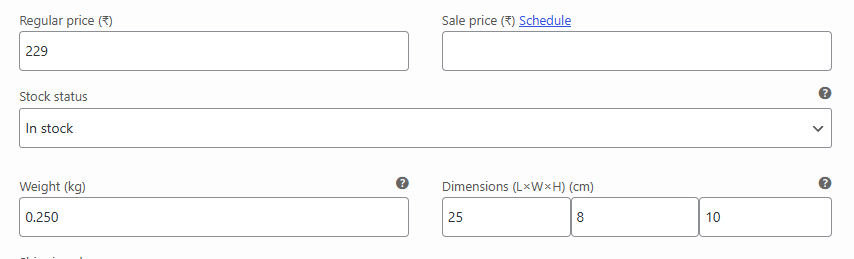
For eg. as showing in the above image, for the product with 250 gm weight, try to mention the weight as 0.25kg and add your packaging dimension in centimeters. for all the product variations.
and that’s it!
If still you are not getting the issue fixed then make sure to go through the below images and fix your Shiprocket plugin settings.


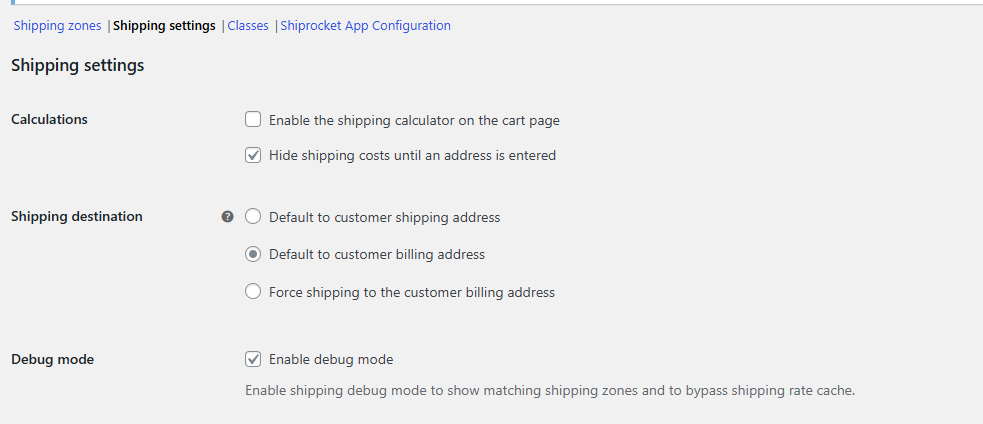
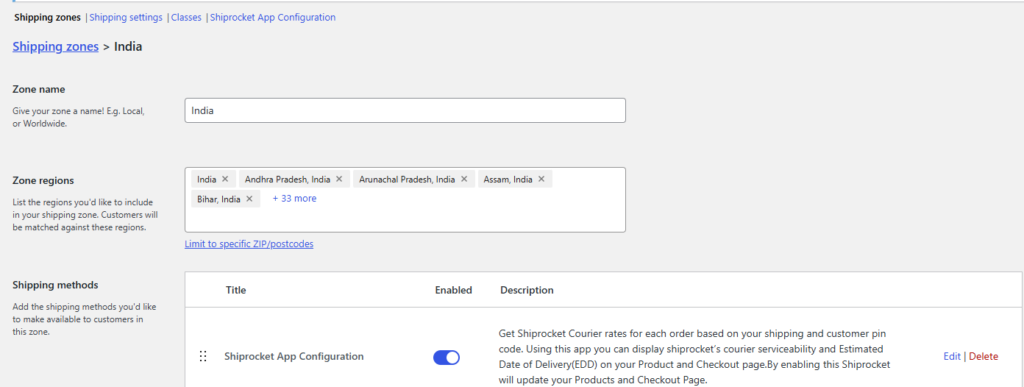
Thank you.